Create Multi-Boot Usb Flash Drive With Ventoy
A multi-boot usb drive allows you to install multiple operating systems from the it. It is pretty handy. With a multi-boot usb drive, you don’t need to create a installation usb drive for each OS.
This post gives you step by step instructions to create a multi-boot usb drive.
Step 1: Install Ventoy
First of all, download the ventoy installer, from this page.
Find a usb drive. Better to have a decent size, e.g., 64G or 128G, so that you can place multiple OS images in it.
Open the ventoy installer,
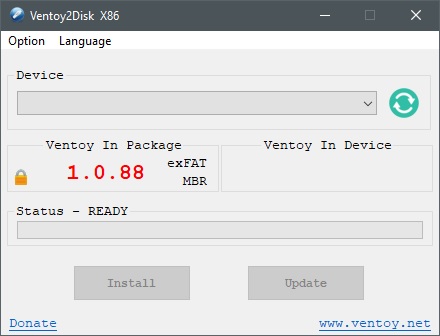
and select the target usb drive, and make the ventoy usb flash drive.
NOTE: The above snapshot was taken from a Windows machine. On Linux, ventoy has a similar installer.
Step 2: Copy The OS Images
The next thing is to download your target OS installation images, and copy them into the flash drive.
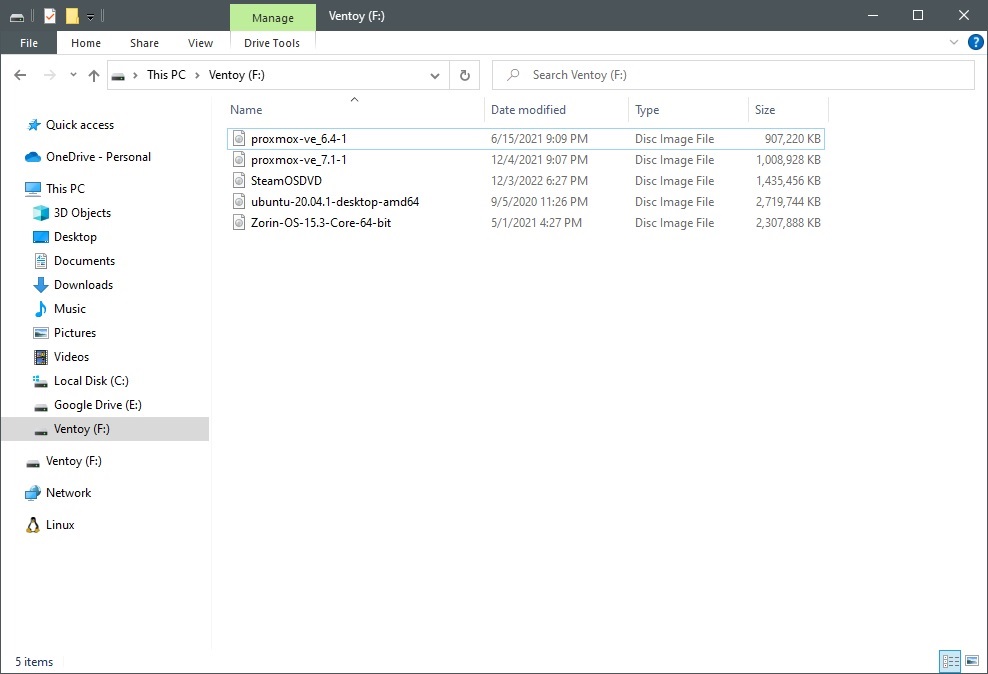
In the above example, I copied five images.
Step 3: Boot Your Pc With The Multi-Boot Usb Drive
After your multi-boot usb drive is prepared, insert it into the target machine, and boot it up.
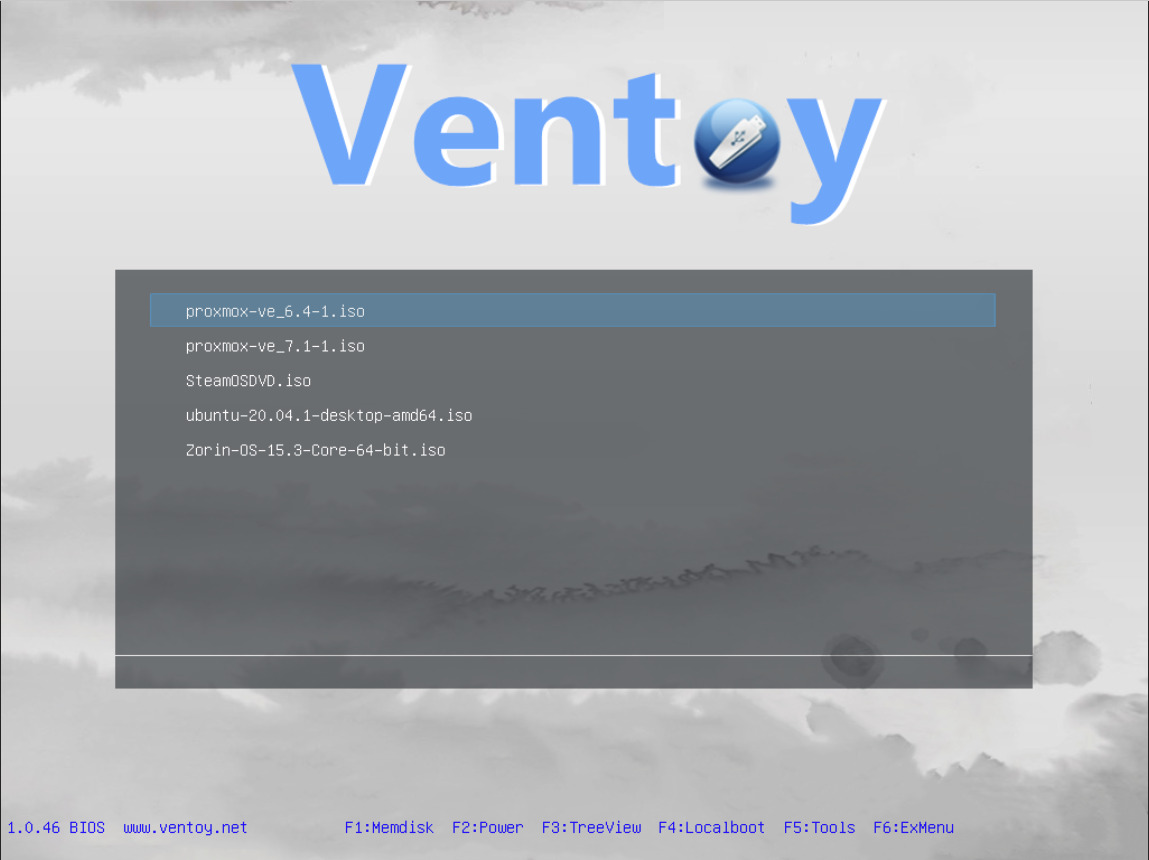
You’ll see the above menu, which allows you to select the target OS to install.